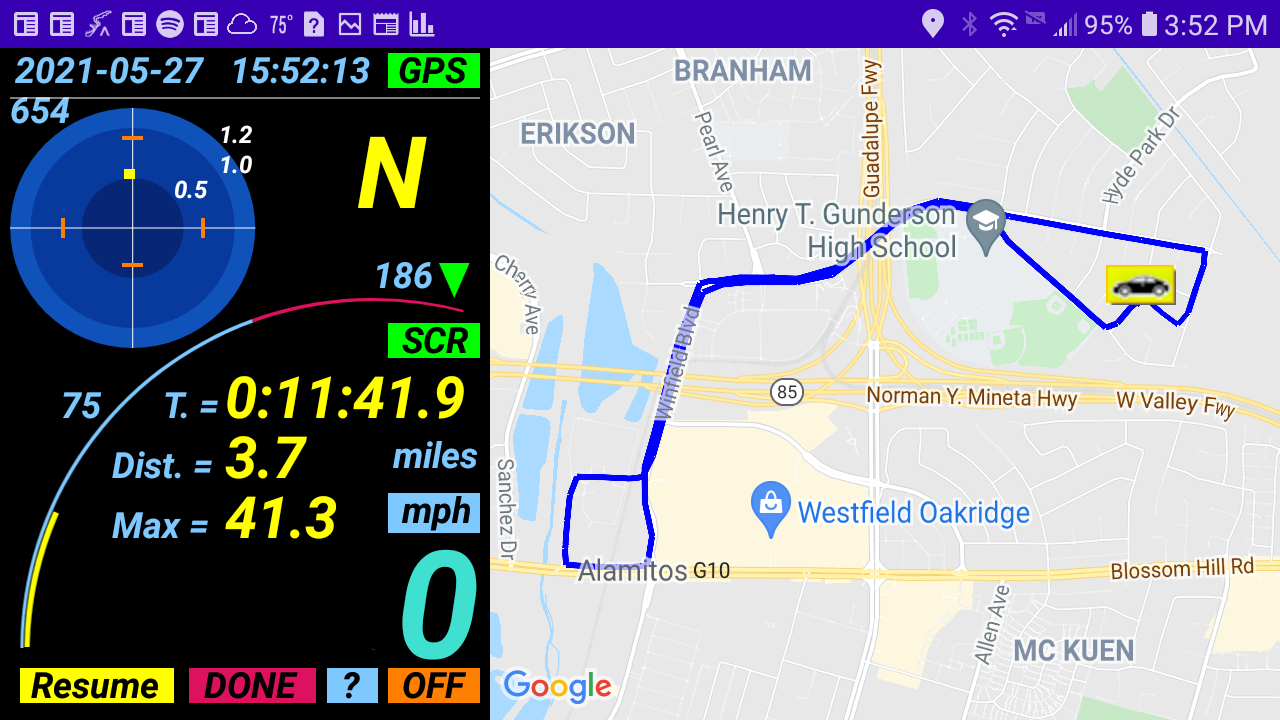
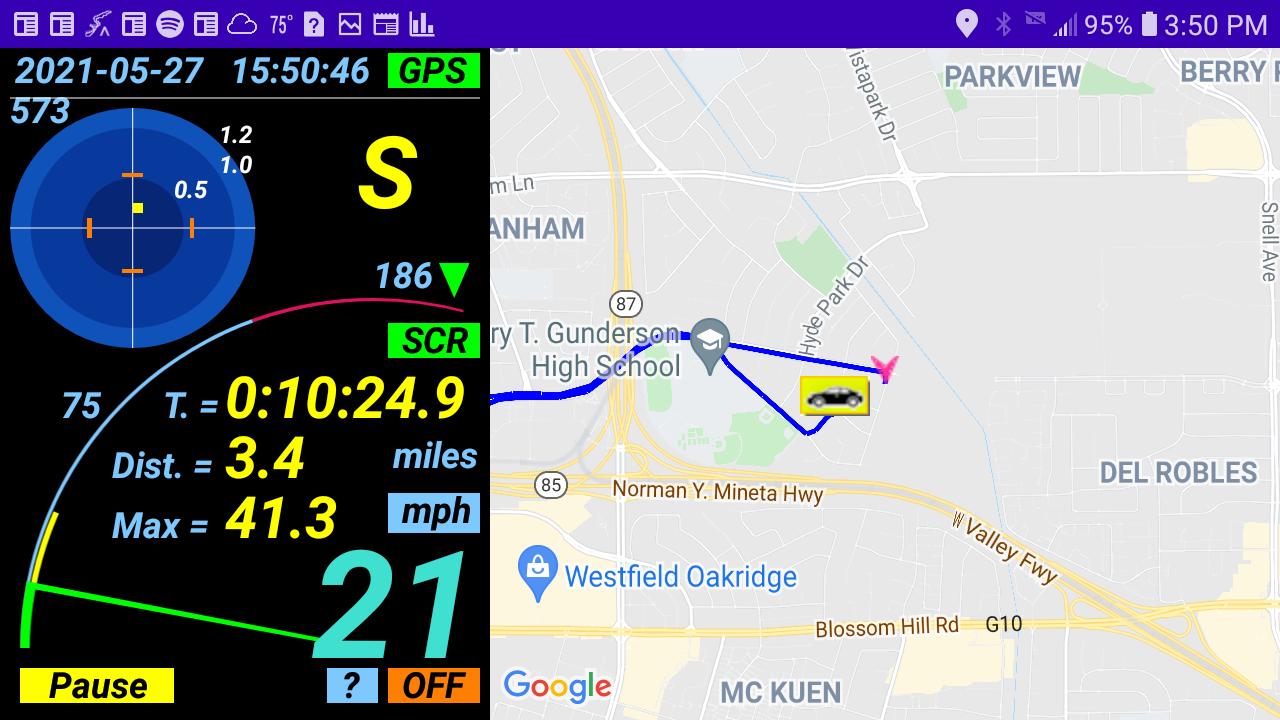
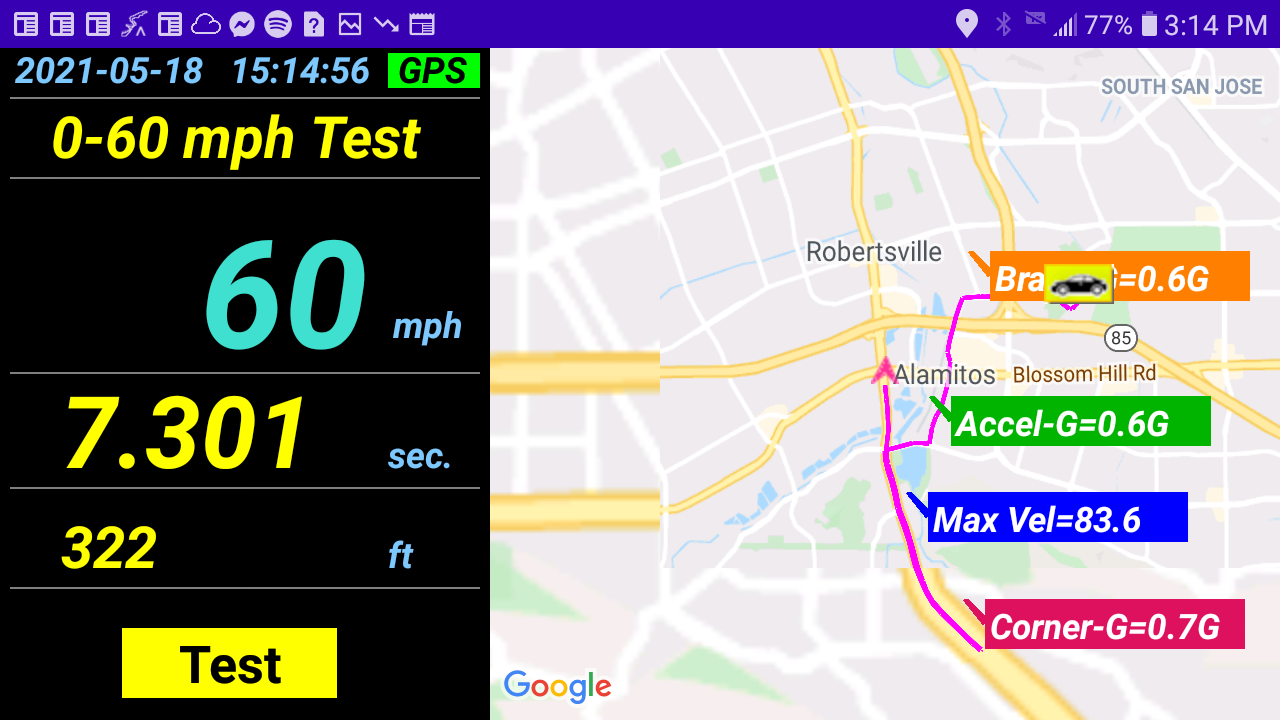
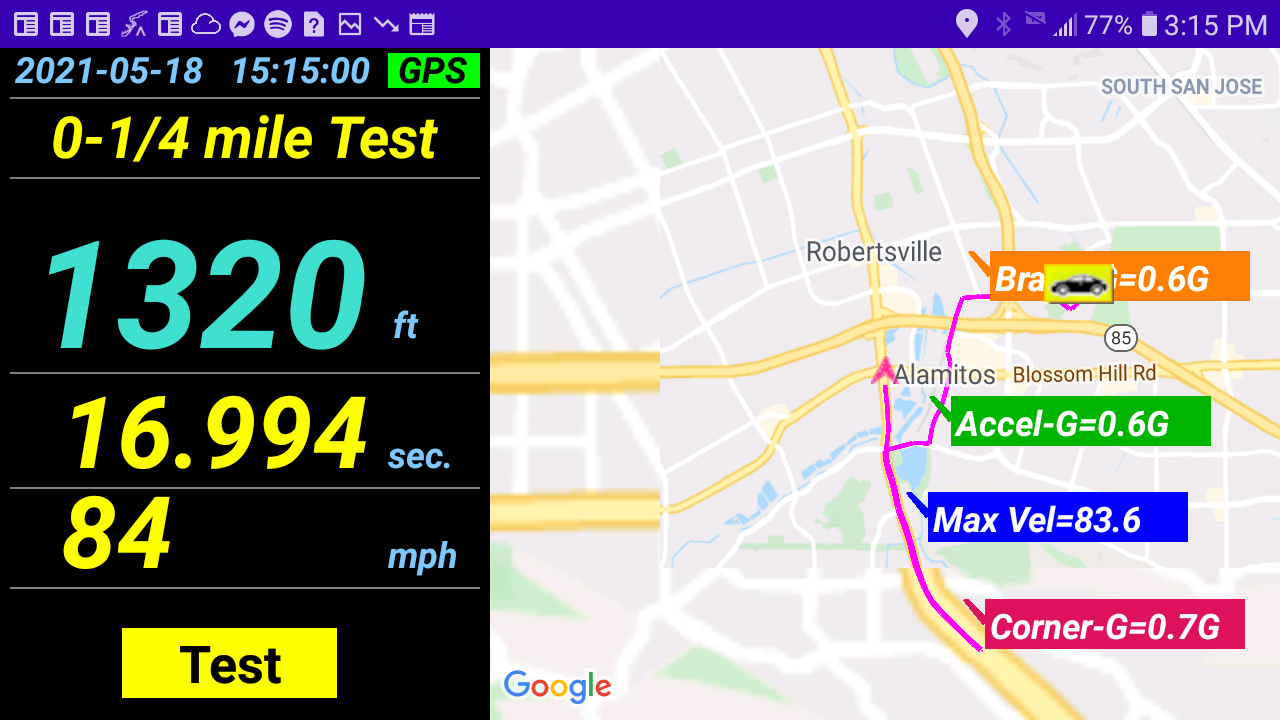
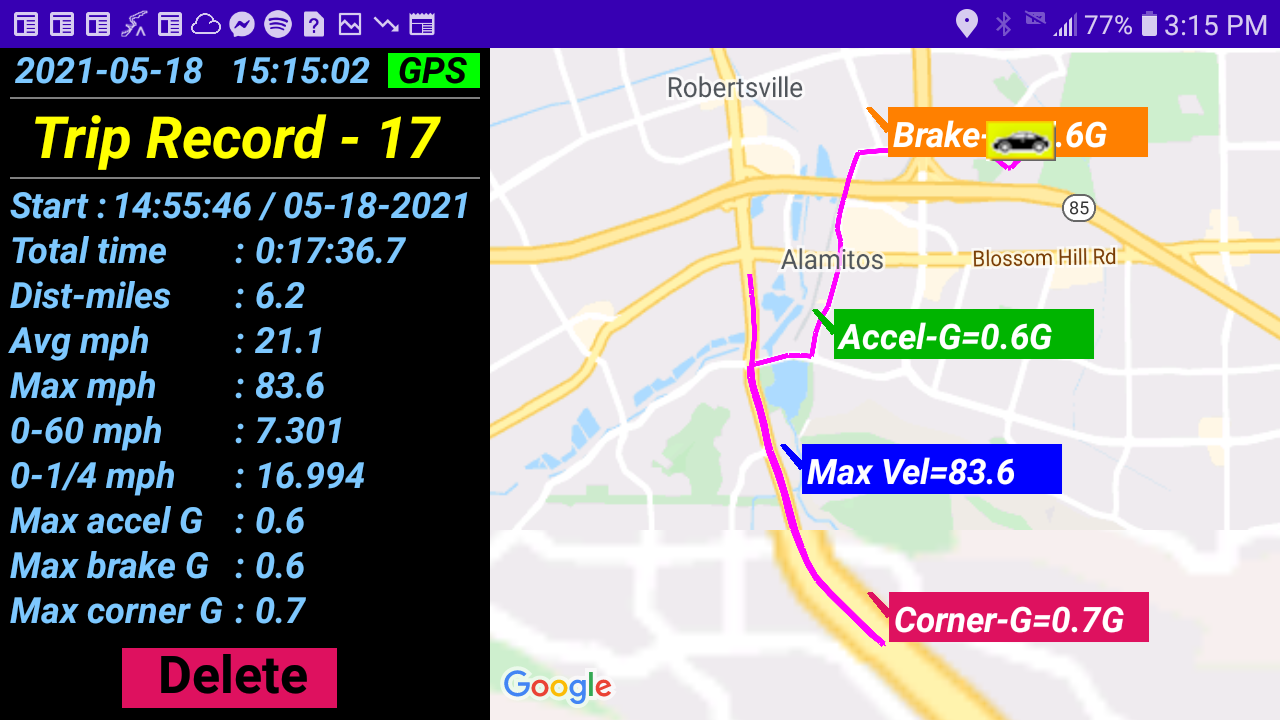
× ![]()
Real-time display with clear numbers, high contrast graphics, indications, and audible beep confirmations
ADD-BIKE (Click to see full size picture)
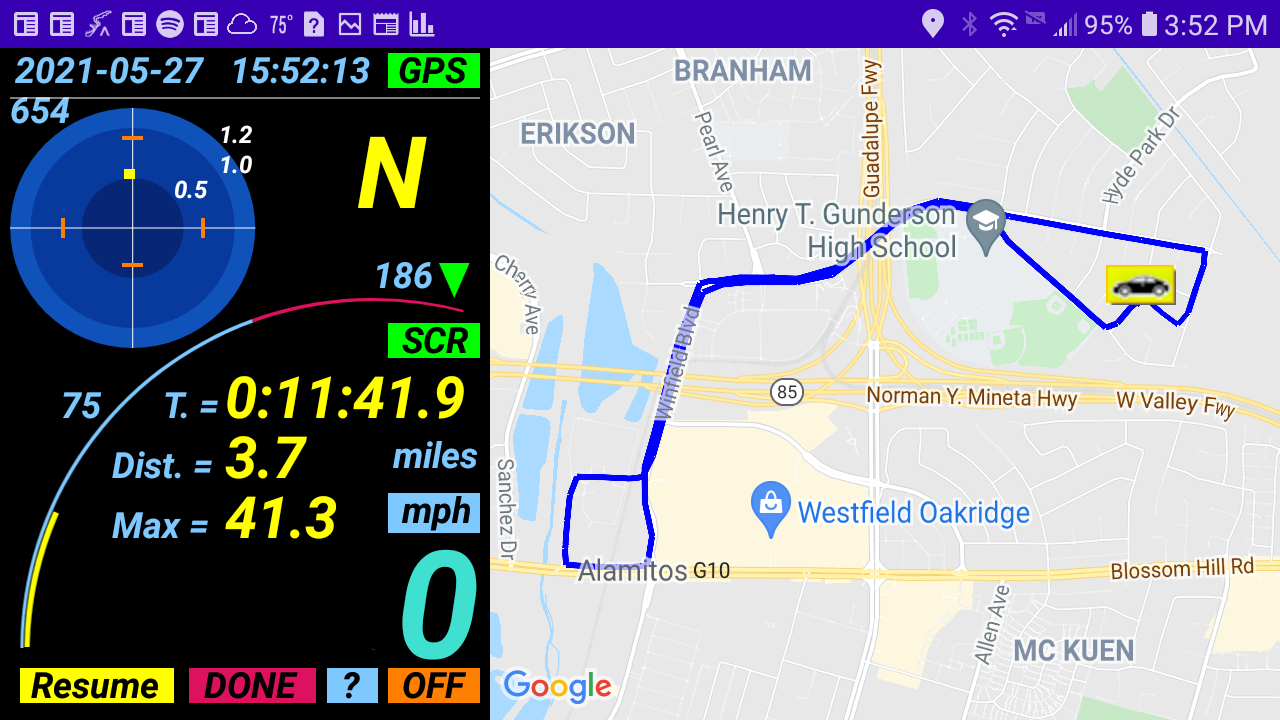
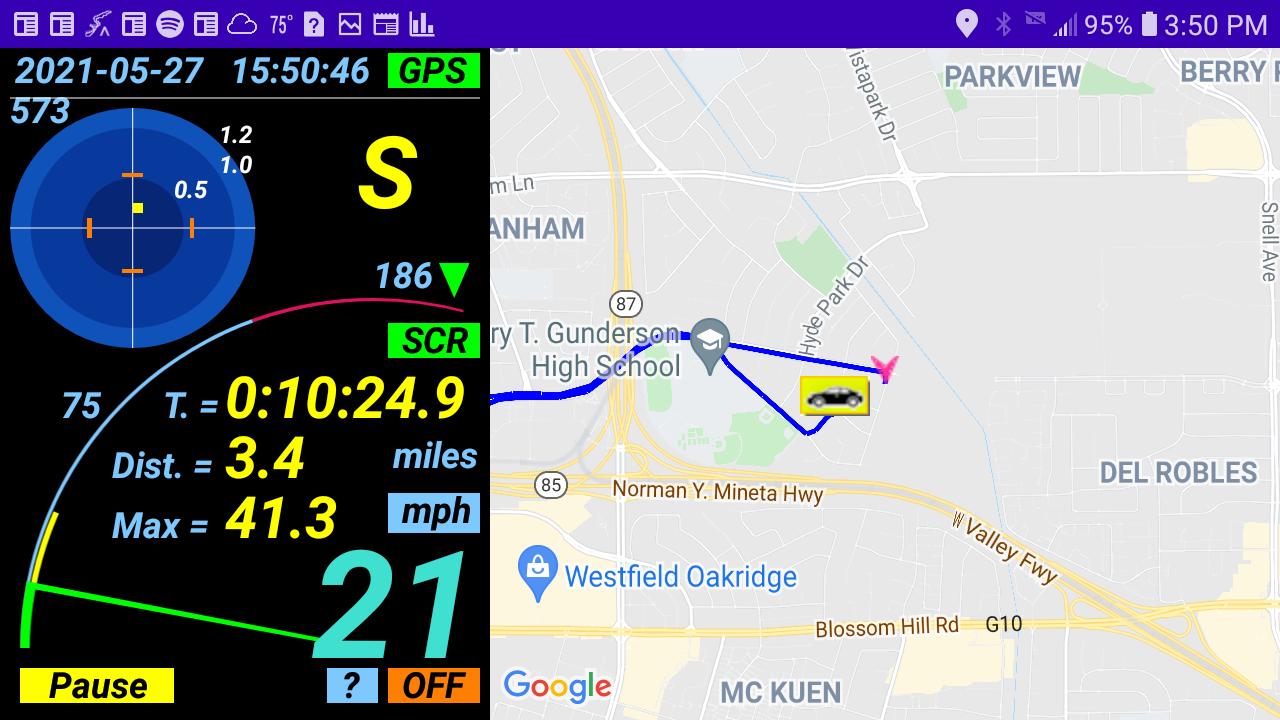
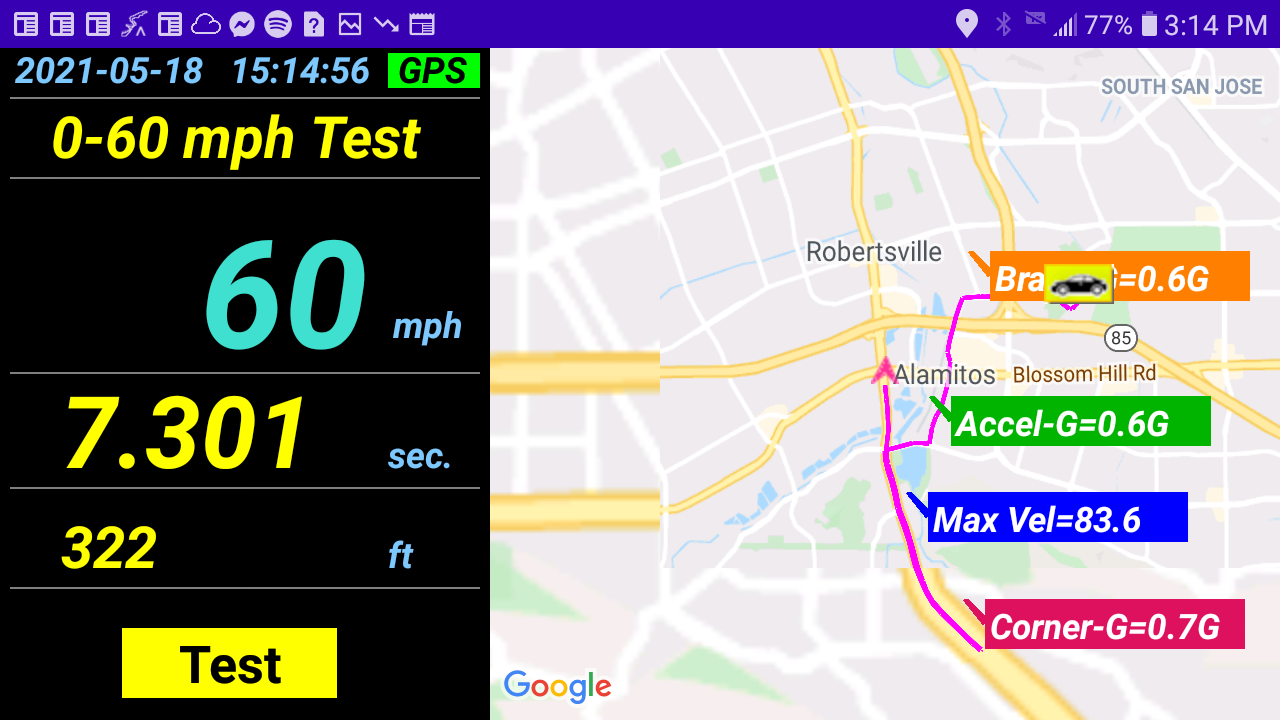
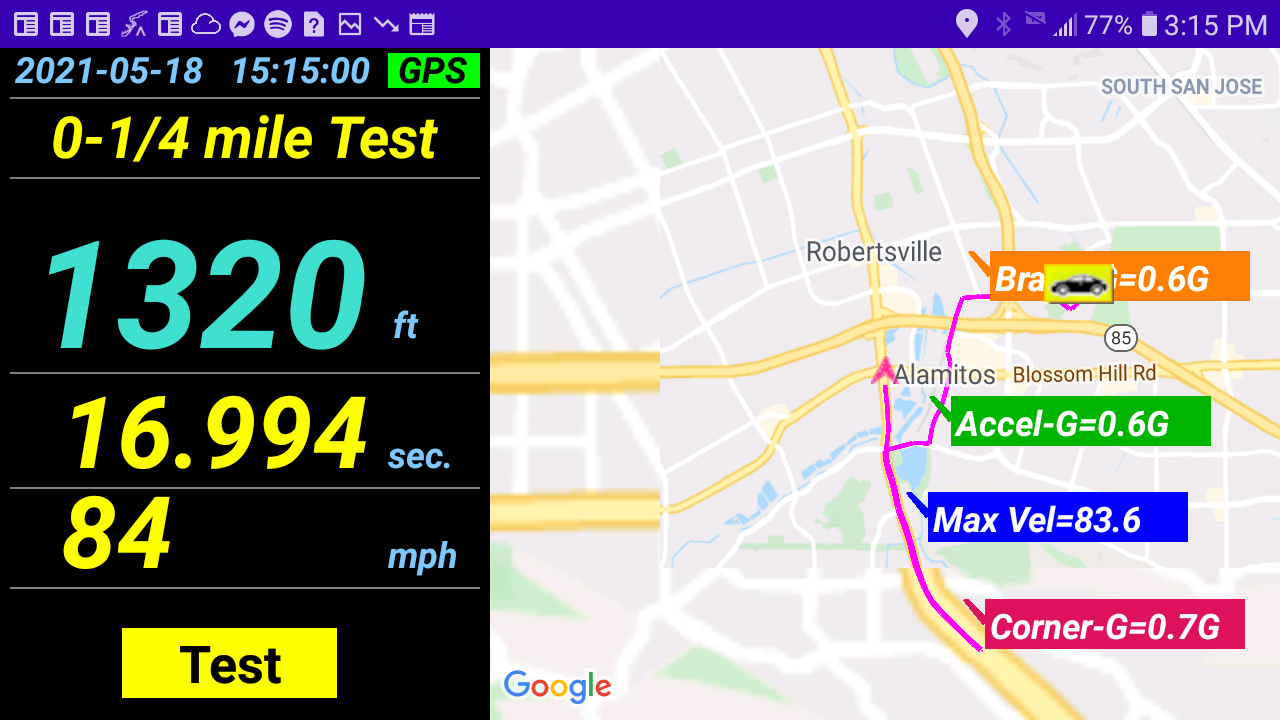
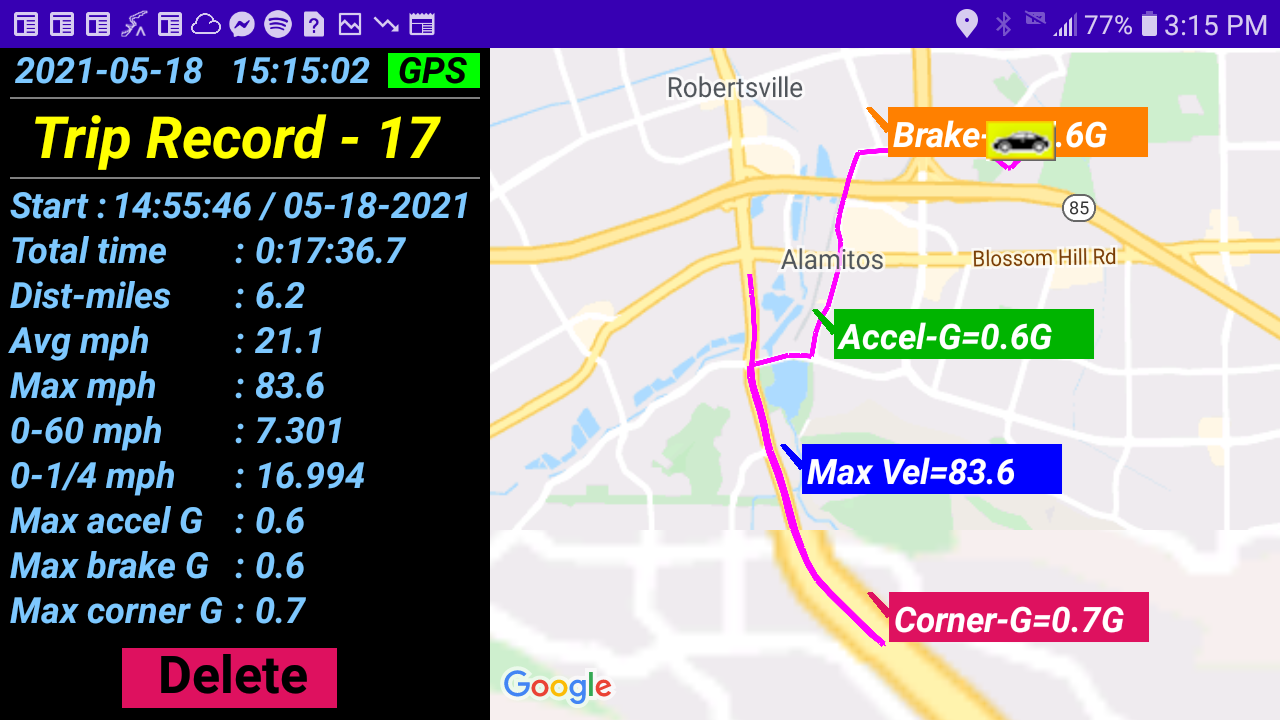
We value your comments. Email us at aburastar888@gmail.com